Slack Connector
To use Slack connector in Needle you need to create a private Slack app and obtain a user token for it. In this tutorial we'll show the exact steps.
Note: Due the Slack's API rate limits, we are unable to automate this process for you. Therefore specifically for Slack connectors in Needle you must use a private user token.
Create a Slack Token
1. Open Slack Apps
Go to the Slack Apps dashboard: api.slack.com/apps.
2. Create new app
Select "Create New App" in the top right corner.
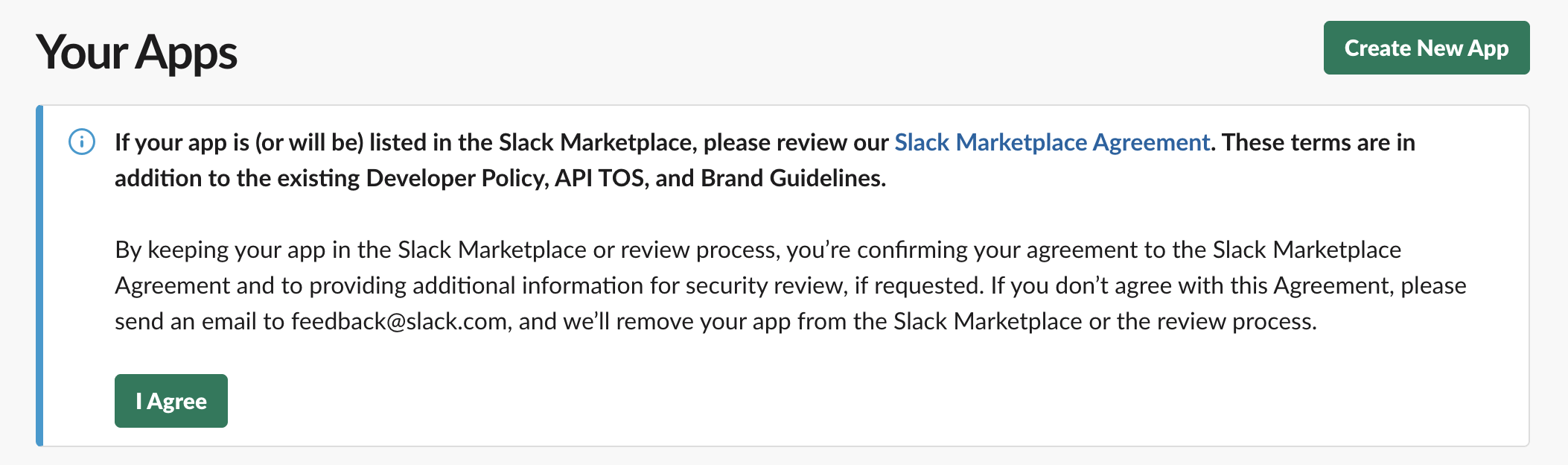
3. Select "From a manifest"
In the pop-up window, select "From a manifest".
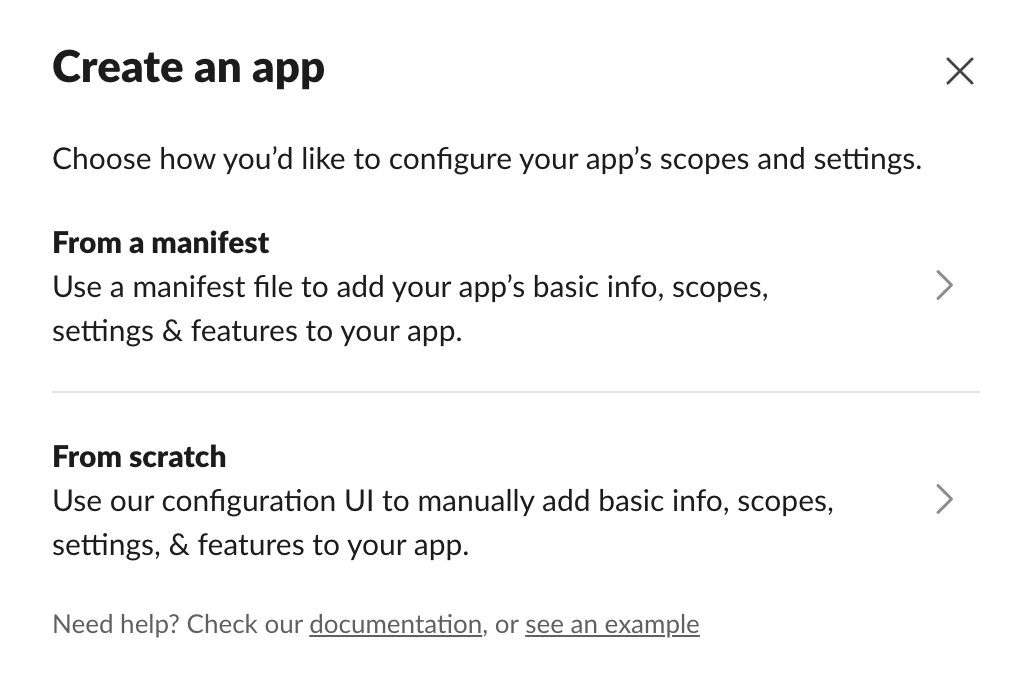
4. Select workspace
Subsequently, choose your workspace.
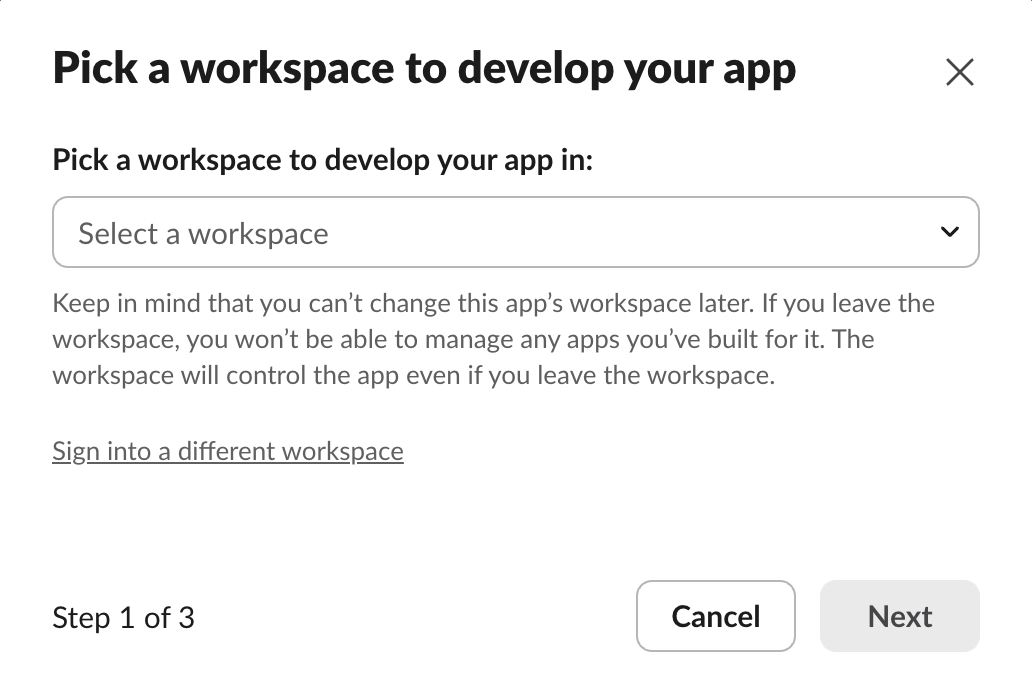
5. Paste manifest and name app
Copy the app manifest we provide below and paste it in the "JSON" field. Feel free to set a custom app name as you like - for example, in this case for the marketing team.
{
"display_information": {
"name": "needle-connector-for-marketing-team",
"description": "Enable Slack tools in Needle",
"background_color": "#000000"
},
"features": {},
"oauth_config": {
"scopes": {
"user": [
"channels:history",
"channels:read",
"chat:write",
"files:read",
"files:write",
"groups:history",
"groups:read",
"groups:write",
"im:history",
"im:read",
"im:write",
"links:read",
"links:write",
"mpim:history",
"mpim:read",
"mpim:write",
"pins:read",
"pins:write",
"reactions:read",
"reactions:write",
"reminders:read",
"reminders:write",
"team:read",
"usergroups:read",
"usergroups:write",
"users:read",
"users:write",
"users.profile:read",
"search:read"
]
}
},
"settings": {
"org_deploy_enabled": false,
"socket_mode_enabled": false,
"token_rotation_enabled": false
}
}Use this JSON manifest for your Slack app.
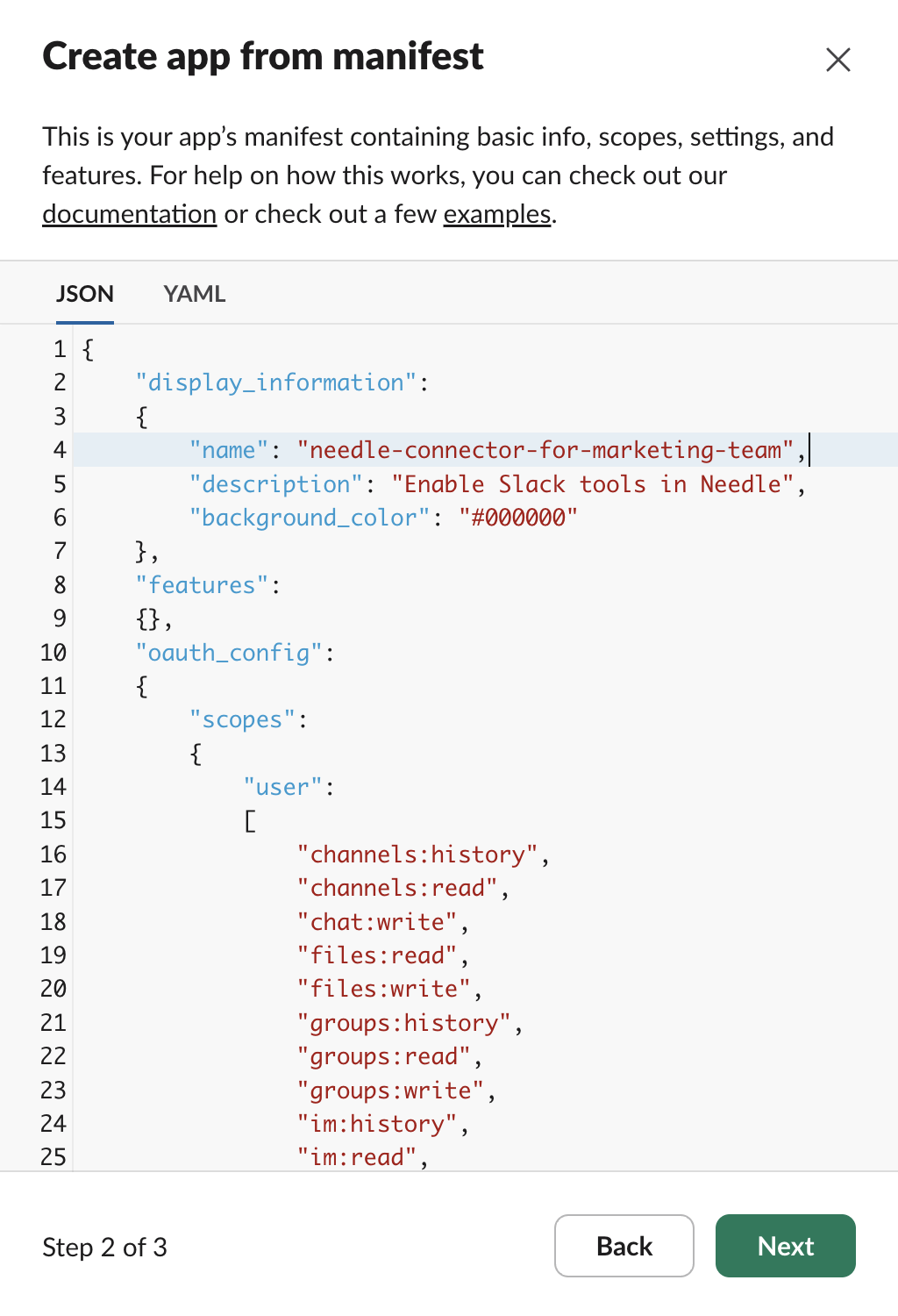
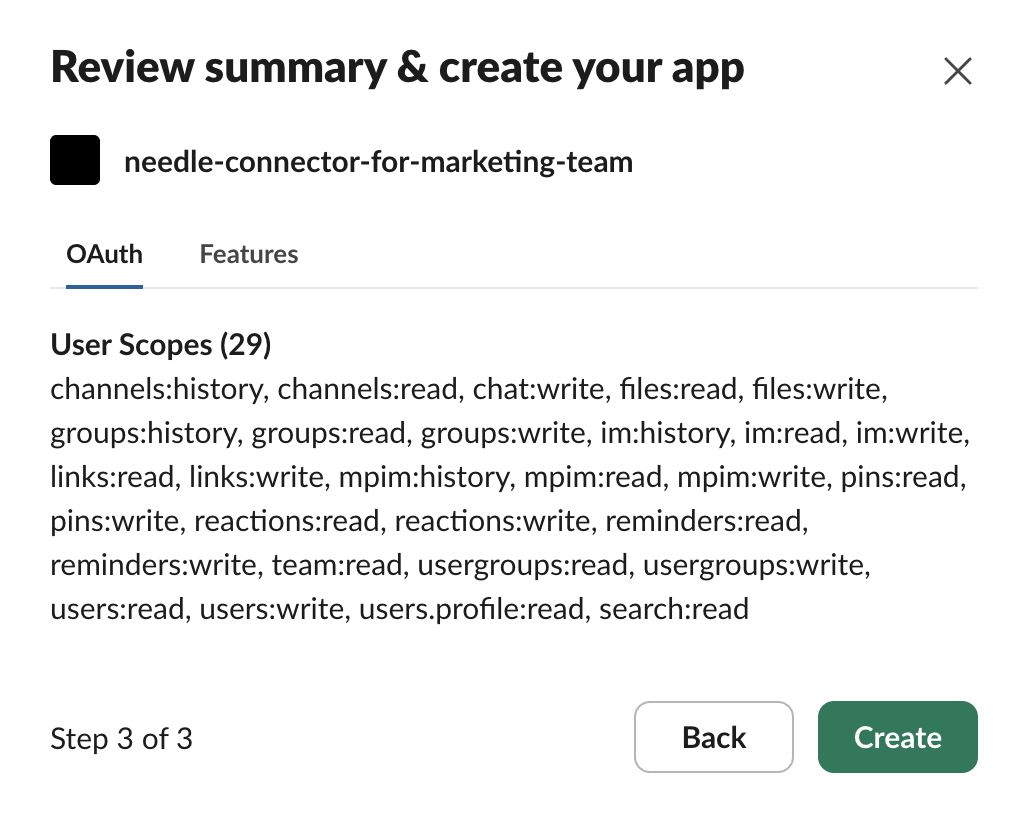
6. Install and copy token
Open the "Install App" tab, click "Install" and "Allow". After installation, copy the generated User Token and store it securely.
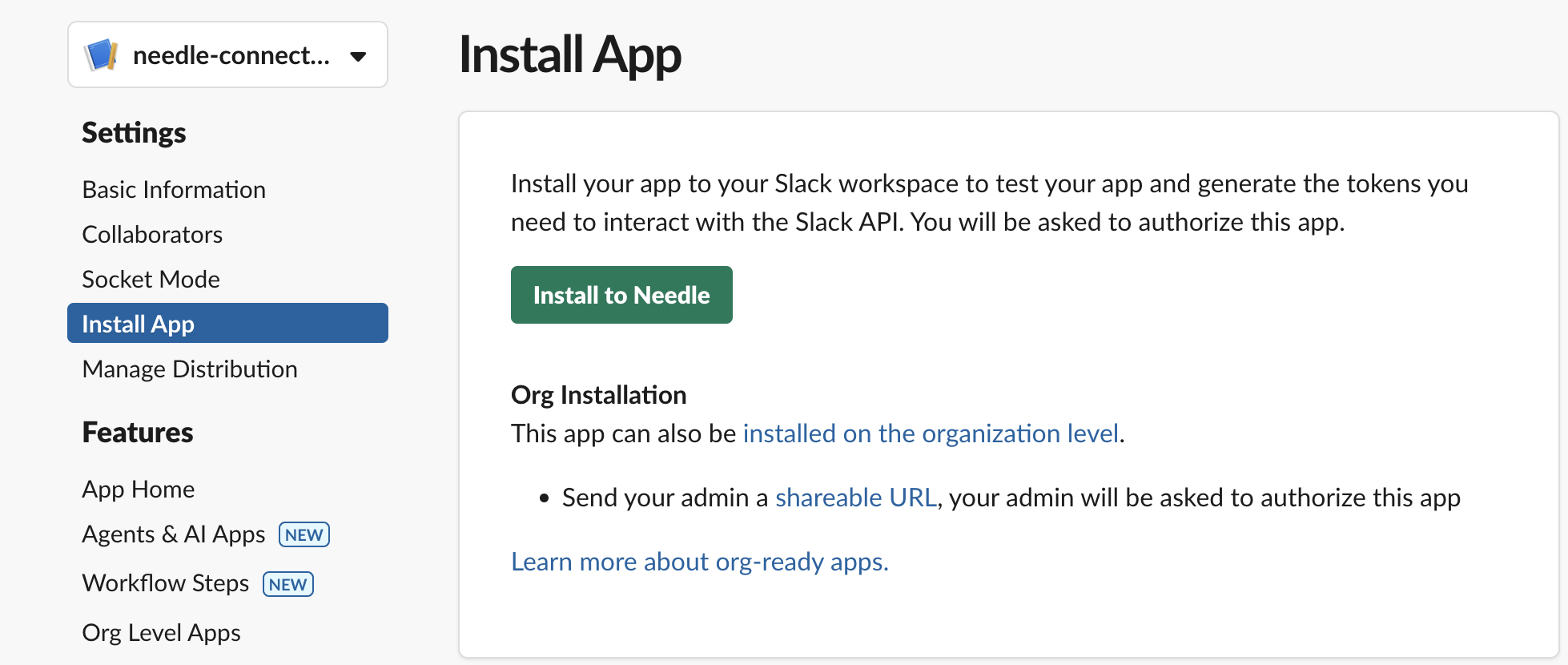
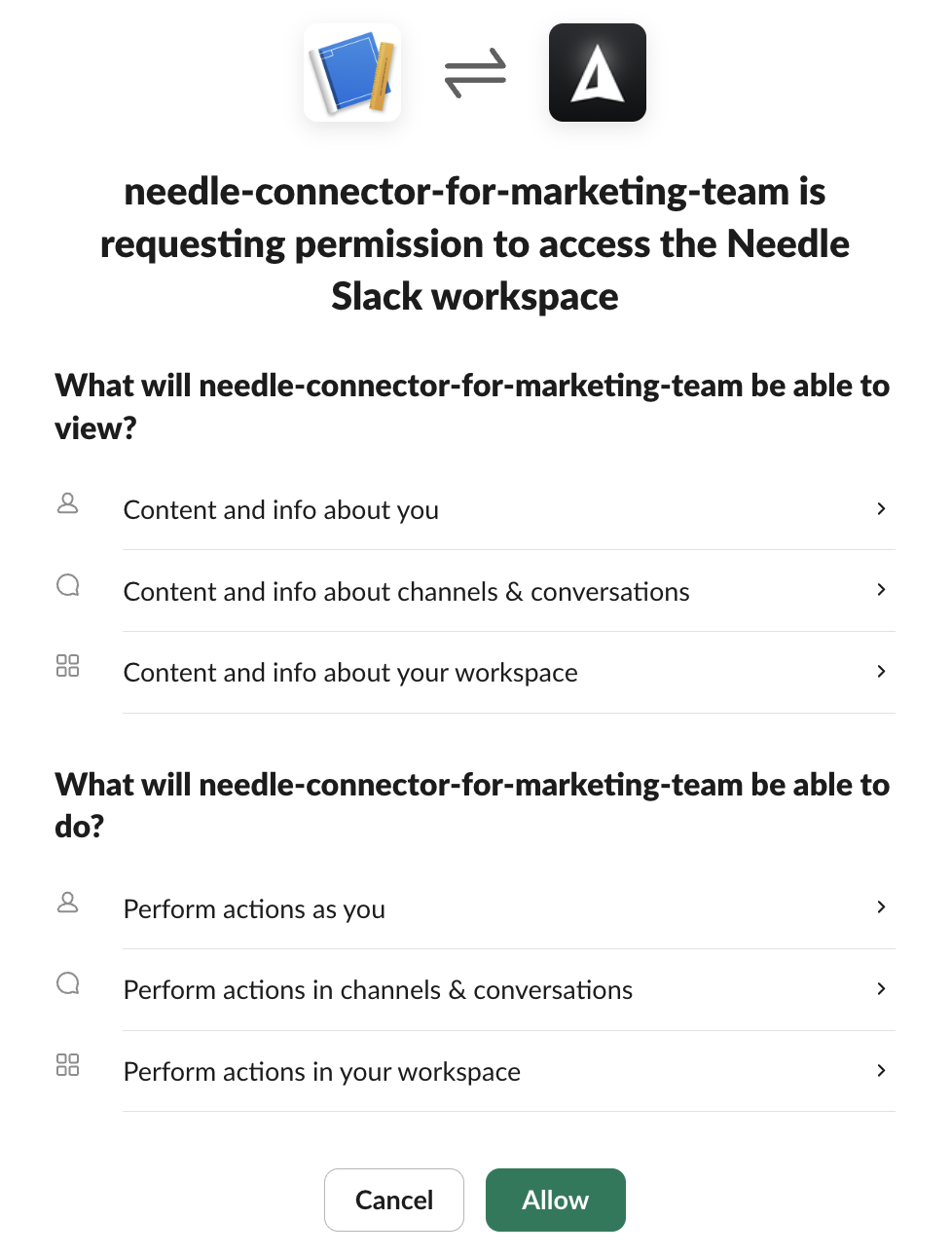
7. Done!
That's it. Your Slack token is ready to use. You can now use this token to create your Slack Connector in Needle.
Tip: The User Token always starts with
xoxp. Make sure you generated the correct token!
Warning: Keep this token secret. Do not share it publicly. If this value is exposed, you must reinstall the app to get a new token; the old token will be invalid.
Troubleshooting
Need help? Join our Discord community.